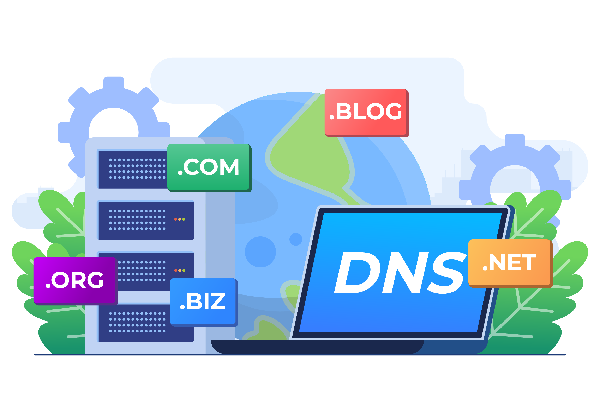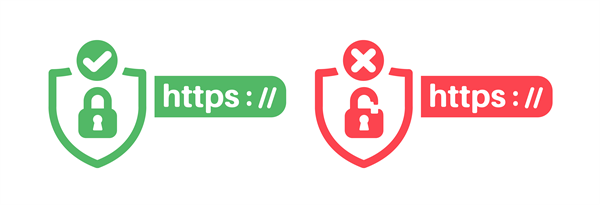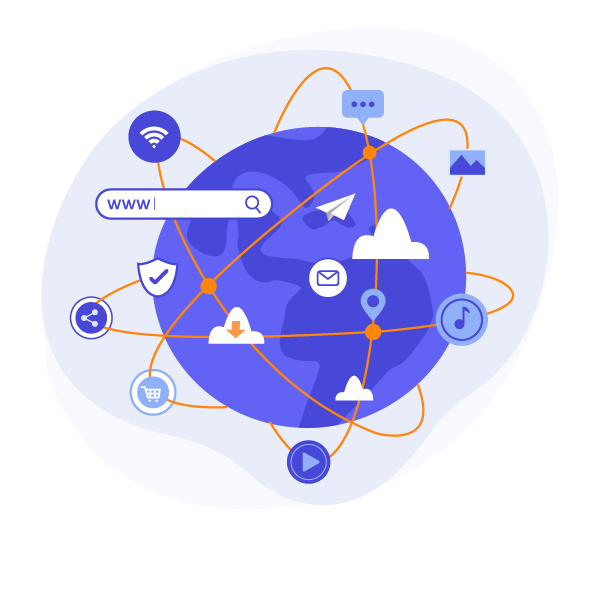
Lets continue with the house (client) 🏠 ↔ store (server) 🏪 analogy!
- 🌐 Internet connection: the road between your house (the client) and the store (the server). It’s how your request travels to the store and how the store sends things (whatever you ordered) back to you.
- 🚚 TCP/IP: the traffic rules of the road. They make sure data “cars” (packets) drive safely, arrive in the right order, and don’t crash along the way.
- 📒 DNS: the GPS or address book that tells you where the store is. You type “amazon.com,” but DNS translates that into a real address (IP address) the computer can use.
- 💬 HTTP/HTTPS: the conversation between you and the store clerk when you're making an order. You ask, “Can I get this web page?” and the server replies, “Sure! Here it is.” HTTPS just adds a secure lock so no one eavesdrops.
- 📦 Files: the items the store sends to your home. These are the actual pieces that make up a website — the “products” your browser unpacks and displays beautifully.
Together, these pieces make it possible to request a page and get it back.